Install Multiple Programs at Once with AllMyApps
How to install multiple programs at once? You often need to re-install all applications that you need if you have formatted or upgraded your computer from Windows XP /Vista to Windows 7. Installing one application after another can be a very tedious process. AllMyApps is a web service that lets you to install multiple applications at once with no or minimal human interference.
AllMyApps is completely free and secure to use. User interface of AllMyApps is very simple – just add programs you want to the list and click on install button when ready. AllMyApps features a huge collection of popular and shareware software’s at one place. You can add applications like media players, instant messengers, runtimes, torrents, developer tools, utilities and more to the list to install on your computer.
First you have to register with the site to use its services for free, then install AllMyApps installer to install applications in one click. Browse through the software collection according to category or alphabetically to find and add software to the list. All software’s that are featured in this site are 100% legal to use.
- Build and save list of software’s to install in a single setup.
- Huge collection of popular and less popular free and shareware applications.
- Bulk-installation on both Linux and Windows.
- Free web-based service featuring multiple applications at one place.
- Find applications by categories or alphabetically.
Top 10 Windows 7 Tricks, Tips and Secrets
1. System Requirements
Well, we include this on the top of our list as most people know about the Winddows 7 system requirements, but there's a lot of fuss surrounding it. We got the genuine details of the minimum requirements for Windows 7 if you are still in a fix.CPU: 1 GHz+ 32 or 64-Bit processor
RAM: 1 GB for 32-Bit, 2 GB for 64-Bit
GPU: 128 MB DirectX 9, WDDM 1.0 Compatible Video Card
HDD: 15 GB for 32-Bit, 20 GB for 64-Bit
Others:
DX9 Capable sound card
1024×768 or better capable screen
Keyboard + Mouse
DVD Drive
An internet connection for updates and activation.
Above all, Windows 7 is far less of a resource hungry than its predecessor Windows Vista.
2. A Welcome Gesture
Most innovative part of the latest Microsoft OS is that it supports touchscreen devices. Windows 7 incorporates a gesture-based system that allows you to navigate the desktop with a stylus or even your finger. Voila! A gesture also works with a mouse. Let me tell you in the new system a new program-specific menu that replaces the right-click context menu. Instead of using right-clicking the Taskbar icon to access the Jump List you can hold the left-click and drag upwards to smoothly get it. For more you can also click and drag down in the Internet Explorer address bar to view the browsing history and related favorite bookmarks. Is it real touchy, well can wait and watch. By the time you can also refer to our article on WIndows 7 Touch Pack.3. Dreamscenes for Windows 7
In order to use DreamScenes you need to use this hack. The DreamScene installation hack is an executable file, which copies the needed DreamScene files and fuses them with the right registry keys and posts. Here are are the steps you need to followStep1: Download and unpack Windows7-DreamScene
Step2: Run Windows7-DreamScene.exe as administrator. Install and activate Windows DreamScene for Windows 7. The program willl automaticly restart explorer.
Step3: This will create a new Windows DreamScene folder in : % Windir% \ Web \ folder. Place the video file that you would like as a DreamScene background
Now for using the videoclips (in. WMV or. MPG) as DreamScenes animated background, you need to right click on the video media file that you wanna select and pick "Use as desktop background"
4. Understanding System Restore
Well, playing with System Restore was a like a trial and error test in the earlier versions of Windows. Now way can you tell which application or driver it might affect.With Windows 7 its not the same, as it informs you about all the programs and drivers will be deleted or recovered by selecting this restore point. To do that you need to follow this
Step 1: Right-click Computer, select Properties > System Protection > System Restore > Next. Finally select the restore point you'd wanna use.
Step 2: Click the new button to Scan for affected programs and Windows will tell you about the programs and drivers that would be deleted or recovered by selecting this restore point.
5. Get a power efficiency report
This one's especially for the laptop users gasping for their battery life. Well, WIndows 7 is equipped to provide you comprehensive information about the power consumption. You can use this feature to increase your laptop's battery life as well as performance. Here's how to get to itStep 1: Type cmd in the Start search to open the command prompt
Step 2: When it opens right-click it and choose Run as administrator
Step 3: Type in powercfg -energy in the command line and hit Enter
Windows 7 will scan your system suggesting ways to improve power efficiency. To find the results you must follow the path. Typically its in the System32 folder.
6. Track Your Actions with Problem Steps Recorder
A major part of upgrades in Windows 7 has been implemented based on user feedback. For more the developers have built in a diagnostic tool called Problem Steps Recorder. The recorder has been designed to combine screen capture with mouse tracking to record the users actions.To launch this program- in the Start Menu, type psr.exe in the search field
Once launched, hit the Record Button and the application will start tracking your mouse and keyboard activities taking corresponding screenshots for each new action. The session gets saved as a HTML slide show that can be played to recreate the steps. The exciting part of it is that you can add comments and annotations.
This could be a great piece of tool to create tutorials, especially for novice users.
7. Using Virtual Hard disk files
Windows 7 allows you to create and manage virtual hard disks files as as if they were real. Using this feature you'll be able to use a live Windows installation on the virtual disk without the need to boot the virtual Computer.In order to create a virtual disk follow these steps
Step 1: Press the Windows Key, right-click on Computer. Go to Manage > Disk Management > Action > Create VHD. Specify the location and size of your virtual hard disk file.
Step 2: Now to attach the virtual disk files. Press the Windows Key, right-click on Computer. Go to Manage > Disk Management > Action > Attach VHD. Specify the location and whether it's read only or not.
Step 3: Again to initialize a virtual hard disk, follow the step 2 and specify the location, then click Ok. Next right click on the virtual disk and click on Initialize Disk.
Step 4: Choose the partition style that you wanna use and then right-click on the unallocated space. Next click the New Simple Volume and follow the rest of instructions in the wizard.
You would see a new drive appear in the Windows Explorer that you can use as a real partition.
8. Disable smart window arrangement
Windows 7 uses its own intelligence to arrange your windows. For an example, when you drag a window to the top of the screen it automatically maximizes. But if your wanna master Windows 7 at your behest, you need to disable this arrangement. Let's see how to go about itStep 1: In the Start Search type regedit to edit the registry
Step 2: Go to HKEY_CURRENT_USER\Control Panel\Desktop
Step 3: Set WindowArrangementActive value to 0, and reboot
Now your windows will behave as in the earlier versions.
9 . Burning Disk in a jiffy
This is probably the most hyped feature that adds to your ease of using Windows 7. Windows 7 now features a DVD and CD ISO burning software. Just with a double click on an image file you will see Windows burn the image to a blank DVD or CD. Although a barebone application but it's quite handy.10. Create a System Repair Disc
At times it gets worse when your really on the bad spot - no way you can boot. When everything fails you might ask for something that gets you to the command prompt so that you can troubleshoot. Windows 7 features a tool that lets you create a bootable System Repair Disc. This is essentially a CD-bootable version of Windows that just includes the command prompt and a suite of system tools. To access the utility type system repair disc in the Start Menu search box.Useful Hints and Tips on Blogging and Making Money Online Earning Reputation
The idea of a diary is one which has existed for centuries and has been an integral part of our society since its conception. With the advent of the internet the concept has changed and become one which is entirely different but no less as accessible and ultimately more rewarding. Speculation surrounds the future of many types of media, in which the internet is expected to play the greatest part. The movement towards what is being termed `social media` is one which becomes ever more relevant every day and a large part of this is web logging, or blogging.
Blogging is a popular form of social media unlike any other – on the surface it may appear simply to function as an online diary, but one which can be read by anybody. This awareness of readership undoubtedly affects the psychology of writing, as the blogger will write for their intended audience. This means, therefore, that blogging can be a fun, rewarding and profitable activity. Although many blogs continue to function as a personal diary, the majority of blogs have some focus or can be classified into a genre, such as music, political, travel, corporate, arts, business or fashion. In the same way that magazines have a focus, the majority of blogs do the same and are read or subscribed to for that reason. There are also other types of blog which are defined by the media they display; for example, a blog which focuses on displaying embedded videos and the discussion of their content is known as a vlog, while one which does the same with photos is known as a photoblog.
Setting up a blog is an extremely simple and quick process. Many websites offer free webspace for blogs, the most convenient being www.wordpress.com and www.blogspot.com, both of which give the user a unique e-mail address, such as http://yourname.blogspot.com, making the blog easy to find and to link to from other websites, such as facebook and twitter. These blogs are easy to edit and update and can be used for any genre of blog. Editing may require basic HTML to format the layout of text and other content, which may seem complex, but a quick Google search can easily show you the basics of HTML.
Some technologies allow you to add a blog to an existing site or as a stand-alone site under your own domain, if this is your intention. Wordpress and Joomla are two of the dominant technologies in this space, both allowing extensive customisation and both with vibrant developer communities with a market place of plug-ins providing almost infinite functional extensions to the base technology. Much of the technology is available free of charge although some developers will require a license fee.
Many businesses are now beginning to recognise the marketing potential inherent in the fast-growing social media landscape. It allows them to interact directly with their consumer base – past, present and potential. Whilst such interaction will require resources, it can elicit market feedback in a way that is simply unattainable through other mechanisms such as on-site surveys, providing vital feedback in the refinement of existing products and services and the identification of new ones.
13 Tips To Prove How Blog Posts Can Bring in More Visitors and BackLinks
There are numerous bloggers who provide umpteen number of ideas and share their knowledge over how to improve the readership for your blogs. And there are so called proclaimed Gurus who never follow the tips they share and they just keep on ranting on how, when you follow their tips and tricks by providing your email address and download their crappy free e-book. Now, devoid of all those special privileges to my dear readers, I wish to share the outcome of my blogging experience, which is not more than 18 months of course. But, the valuable lessons I learnt from this time had been priceless and I would just let you know the steps that I follow when I create a post on my blog.
1. Bifurcate the blog topic - Yes, I wish to let you know that never CRAM every known thing to you in a single post. First, prepare a rough sketch on what you are going to post about. And then try to break the post into multiple posts, so that, you can be more precise on what you are going to blog about. Easy to follow and you can dwell deeper into the topic by informing the readers from the scratch.
2. Maintain consistent tone throughout the post - You start with a serious tone which reflects as if a teacher is teaching to the students, later in the middle of the post, you move on and take a very casual tone wich is like a friend informing other friends about the cool tips and tricks and sharing the information. That’s not advisable enough, if you are writing on your blog, stay to a very informal tone and continue the same throughout the post. You can see this method to be most effective on CopyBlogger. They teach you how to write and they say the same in a very informal tone with humor and titbits to make the reading and learning a fun, not a chore.
3. No grammatical errors – You is know to how can you always wish so to is make all your was readers to be good well-informed. Yes, there is no meaning to the before line when read it full(Read only the odd numbered words). Thats the power of a grammatically incorrect statement. It drives your readers crazy and makes them wish to hunt you down and perform a massacre on you. But, as they do not have the time to hunt you down, they just close your webpage and move on to the greener pastures. check, before you hit the dreaded ‘Publish’ button for any grammatical mistakes.
4. No spelling mistakes - Many a time readers can mostly make out the word if there is a spelling mistake. But, if the spelling mistakes are throughout the post, they will definitely say good-bye no matter what the content is. Or else they will stick only if the content is more important and life saving. So, take care of the spelling mistakes. If your browser places a red line below any word, do pay attention to it. But, at times, browsers prefer US English to UK English. So, you may have the need to add the word to the dictionary if you are posting theinformation specifically for UK English preferred readers.
5. Rephrase complex sentences - As blogging is easy and the information is meant to be shared to one and all, make sure that you do not use any obfuscated(read, Complex, Unreadable, not easily understandable) sentences that drive the readers crazy. The readers, no matter where they arrive from, wish to go light on reading and they just scan the words to understand the meaning. So, try to rephrase the sentences in such a way that, if you have to use 3 sentences in the place of one complex one, do it. Take that initiative and break down the complex sentence to 3 simple ones. Your readers will love it.
6. Point to relevant resources - It’s a good practise to point at the relevant resources to provide breivity to the post being written. Rather than clarifying the point that you are posting from it’s ABCs, you can tell the reader to read the initial stretch at one point and you can continue from the point where the source has stopped. This source can either be your other post or your friend’s post or any post from where you have learnt the ABCs. And, if you have posted the process over how to get to the required point, then you can point the reader to get to know the advanced concepts from the other post of yours or any other blog which has informed you over how to do it the best.
7. Do a thorough research - Contrary to the belief and #6, never ever leave the post in between hanging in the mid-air. Let the reader be informed that, the post had been done after a thorough research and there is no stone unturned.
8. Place apt images - Whoever told that a Picture is worth thousand words, it stands true to its core. Search for relevant images which gel well with your posts. An images wisely chosen and used in a post will be pleasant to look at and people generally bind your post with the image they have seen and find the relevancy which leaves a lasting impact and gets imprinted in their memory. You can find a lot of free stock images from Free Pixels, Image After, Stock Vault and there are hundreds of similar kinds of sites. Other source would be Flickr where you can search for the relevant image and use it, as long as You abide by the rules and regulations and provide relevantinformation where you have taken the image from.
9. Keep it simple and upto the mark – No beating around the bush and do not beat the dead horse. Keep the post simple and explain each point in detail. Never try to re-instigate the earlier said point again and again making the readers get bored to death.
10. Length of the post – There had always been a debate over the length of the post, as this post has crossed the 1500 word mark, I could have just posted the bullet points and left it. But, keeping the importance and the requirement ofthe post, the length of the post does vary from 250 – thousands of words pointing to relevant sources and links. So, do not worry as long as the length of the post is relevant.
11. A very good title – Would you read the length of the article in the newspaper if the headline does not make an impact on you? You wouldn’t, right? Similarly, a good post with a good title brings in a very good response as it evokes interest in the readers and they wish to read more of whatthe post holds.
12. Be controversial, upto a point. Not always – Being controversial is one of the few tricks under the hood which can bring in readers and provoke interest and make the readers get involved in the article posted. State your view, if it contradicts the general point, back your view with strong hold on your views. Do not contradict just because you need visitors to come to your blog. Be honest and get involved in the heated argument. And do get ready to bear the comments too.
13. Keep the post in a conversational style – Talk with your readers in a friendly conversational style rather than a monotonous, i-posted-you-read style. Be a part of the conversation by replying to the comments and mentioning the releavnt points in between. Ask the readers opinions and count them in. If you find any comment more intriguing, do quote the comment and the name of the person and their website URL in the next post where you deal with the point.
I hope I have provided the general input required to make a good blog post. Even though you might be aware of most of these, getting to know these points again would be more beneficial while you are posting next time.
This post is part of the 31 Day Project initiated by Darren Rowse of Problogger.net
Windows 7 Installation Guide | A Brief Set of Instructions with Screenshot's
So lemme summarize over what you need to download and install Windows Seven on your machine.
Lets discuss this in point, so that you can remember it well.
3. Backup all important files
5. You need an empty drive with at least 5-9 GB to install Windows Seven effortlessly. So, create an empty drive and label it appropriately so that you can remember which drive is that at the time of the installation.
Step 7. Now, right click on it and choose Virtual CD/DVD-ROM to enter into multitude of options to load the Windows Seven ISO file that you have downloaded. Choose the file wherever it is and the DAEMON tools application launches the installation file which asks you to Install Windows Seven on your machine.
8. Click on the install button and the setup starts and asks you the following screens under which I have mentioned what to do. Follow these steps if you wish to install Windows Seven on an empty drive and place it in the dual boot so that you can choose to enter your previous installation of Windows XP or Windows Vista and Windows Seven.
10.You can click on the image below to view what it says. But, I would advice you to choose the Second option which says “Do not get latest updates for Installation”.
13. Now, where do you want to install Windows Seven? If you remember, we have labeled the 5 GB drive, haven’t we?
14. The Setup starts and the Copying Files starts with a pace.
15. The setup continues as the regular Windows XP and Windows Vista does pleasantly. At last you would get a notification that Installation has completed and your Video Performance would be monitored to check for the optimal performance and at last, you would get this.
No, Firefox would not arrive as default with Windows Seven. Download it.
18. There are multitude of features which you would think are cool to look at, but performance wise, they do not add much to the user’s browsing experience. One such feature is this.
Do let know if You had any doubts and if you face some problems with the installation. We do not state that we are experts in the field, but we can troubleshoot and increase our knowledge base too.
Windows XP Repair Guide| Step by Step
The "it" in this case is XP's most powerful rebuild/repair option, and yet Microsoft chose to hide it behind seeming dead ends, red herrings, and a recycled interface that makes it hard to find and (at first) somewhat confusing to use.
But it's worth exploring because this option lets you completely and nondestructively rebuild, repair, or refre$h an existing XP installation while leaving already-installed software alone (no reinstallation needed!).
It also leaves user accounts, names, and passwords untouched and takes only a fraction of the time a full, from-scratch reinstall does.
And unlike a traditional full reinstall, this option doesn't leave you with two copies of XP on your hard drive.
Instead, you end up with just the original installation, but repaired, refre$hed, and ready to go.
When you're facing the prospects of a total reformat/reinstall, stop!
Try the no-reformat reinstall technique i'm about to illustrate, and you just may get your XP setup running again in a fraction of the time and with a fraction of the hassle of a grand wipe-and-restore.
The no-reformat reinstall operation starts with a normal boot from an XP setup CD
Start your PC with the setup CD in a drive, and hit a key when you see the following screen:
Boot from your XP setup CD to gain access to the no-reformat reinstall option.
If instead of booting to the CD your PC boots from the hard drive, you may need to modify your PC's "boot order."
It's easy and only takes a minute to make the change so that the PC will check for a bootable CD before trying to boot from the hard drive.
Once your PC starts to boot from the CD, you'll see something like what's shown in Screen 2:
Let the CD boot proceed normally and automatically through "Setup is inspecting your computer's hardware..." to the "Windows Setup" screen.
After a minute or two, you'll see the "Windows Setup/Setup is starting Windows" screen, shown in Screen Three.
Don't be alarmed:
It's still just the setup process running, and nothing's been changed on your PC yet.
The "Starting Windows" screen is a bit of an overstatement; it's just the setup process getting going.
Windows, as we normally think of it, isn't running yet, and no changes have been made to your PC.
Soon after Screen Three, you'll be presented with the normal "Welcome to Setup" screen, as shown in Screen Four.
The "Welcome to Setup" screen is poorly worded; the "Repair" option we want isn't the one explicitly offered here.
In fact, the repair option we want isn't shown at all.
See the text for full detail.
The poorly worded options in Screen Four lead many users astray.
The only mention of "Repair" here is "...repair a Windows XP installation using Recovery Console..." but that's not the no-reformat repair/reinstall we're seeking. (The Recovery Console Repair option is useful in its own right for fixing relatively minor problems with the operating system, and we fully explore it in the links listed above.)
The repair option we do want--a nondestructive, no-reformat reinstall--is actually hidden beneath the Setup option, "To set up Windows XP now, press ENTER."
So hit Enter, just as if you were setting up Windows afresh and from scratch.
The next screen, about licensing, gives no reassurances that you're on the right path for a nondestructive repair/reinstall--in fact, it's the same screen you see when you're setting XP up on a virgin hard drive.
But this is only the first of many screens that the Repair option will borrow from a full-blown setup.
Press F8 to accept the licensing terms and to go on.
Next, the XP setup process will show another screen that you may recall from your initial setup of XP. It searches for "a previous version of Microsoft Windows."
In our case, we're not replacing a previous version of Windows, but rather repairing the very same version that's on the setup CD--but that's OK; it's just another poorly worded screen.
Our intent is to repair the same version of Windows as is on the setup CD, but another poorly worded screen makes it seem like you're upgrading a previous version of Windows or installing one anew.
But don't let the bad wording alarm you; we're still on track for a nondestructive reinstall.
Screen Seven finally shows verbiage that's not recycled from the generic XP setup, but is specific to our Repair task.
Setup should find your damaged copy of XP and present it for repair, as shown:
At long last, Setup begins to refer to a Repair option. Here, Setup should have found your damaged XP setup, which you can select and then press R to start the nondestructive repair.
If your damaged copy of XP isn't highlighted in the list box, highlight it now. When it's selected, press R to start the repair process.
The Repair process then selectively deletes system files in the \Windows folder and subfolders and copies undamaged replacement files from the setup CD to their proper locations.
The Repair process then works on the current setup's Registry, leaving much of it intact and rebuilding the rest.
There's no fanfare, but this is one of the nicer parts of the Repair process: Setup retains what it can in the current Registry so that already-installed hardware and software will remain installed.
With the system files freshly copied and the Registry ready for rebuilding, the system needs to reboot.
Remove the CD from the drive so that the PC will boot to the hard drive instead of to the CD.
The first Repair reboot will take longer than normal.
Don't be alarmed. Also, don't be alarmed when Setup resumes.
Once again, it will appear that you're performing a full, from-scratch setup; there's nothing on-screen to indicate that you're repairing an existing version of XP.
But although the setup screens are the same as what you'd see in a full install, it's still a repair process, as will become clearer in a moment.
The first two of the Repair setup screens ask for your language preferences and product key.
Enter these normally.
When Setup resumes, it will appear that you're performing a full, from-scratch setup.
But don't worry--you're still indeed repairing your existing version of XP.
Many of the next few Repair screens will also be familiar.
The "installing devices" screen, for example, is identical to the one you normally see during a full, from-scratch setup.
But Repair is actually retaining much of the current setup's configuration and so will move through these steps faster than in a full setup.
The Repair version of the setup process skips or shortens many steps because it already has the information it needs from the existing setup.
For example, Repair's "installing devices" and the network setup steps are both much faster and require less user input than a new setup does.
The setup screens don't reflect the fact that a Repair proceeds much faster than a normal, full setup. In fact, the time estimates in the setup progress bar will be way off.
You'll be done in far less time than the progress bar predicts.
Just as with "installing devices," the network setup proceeds rapidly because Setup can re-use many of the configuration details from the current installation.
In fact, a Repair setup takes far less time than the installation progress bar indicates.
When this portion of the Repair is done, you'll see a "completing installation" screen:
The "completing installation" screen means most of the heavy lifting is done, and you're just minutes away from finishing the repair operation.
Setup then reboots your PC again, and this reboot will also take longer than usual. This is normal.
With the bulk of the repair work done, your PC needs to reboot once more and will do so automatically.
The reboot will take a bit longer than a standard boot, but this is normal.
After the reboot, you'll be brought to an abbreviated version of the "Welcome To Windows" setup pages.
You'll be asked if you want to register and--depending on how badly hosed the previous installation was--you may or may not be asked to reactivate the copy of Windows.
Next, the setup software handles the final networking details and then offers a "thank you" screen.
In most cases, the system will now reboot for a final time.
The Repair is done. It's a normal boot, bringing you to the normal choices for login.
With a final, fully normal reboot, you're done.
Your copy of XP should be as good as new, but with all your previously installed hardware, software, and user configuration data undamaged!
If all has gone as planned, you'll find all the user accounts and passwords intact, all the hardware devices set up as before, and all the previously installed software still installed and configured.
In fact, if all has gone as planned, the only significant change will be that whatever problem your copy of XP was previously experiencing will now be gone!
You now have a range of repair tools at your disposal, ranging from simple on-the-fly fixes such as Registry cleaning and safe Mode fixes to Recovery Console fixes, and, now, a nondestructive, no-reformat repair/rebuild option.
With this information, you should almost never have to face a dreaded start-over-from-scratch reformat/reinstall of XP!
Linux Kernel Internals (2nd Edition) | For Free!
LINUX KERNEL INTERNALS
This great book written by Addison Wesley related with Linux Kernel Internals is very useful and also not availabe for free. Now we are so proud to provide our visitors this book which costs $17.99. Hope you'll like it
Download:.
Link
Best Firefox Tips Hacks Secrets & Tricks Guide - eBook

This is a must read guide to anyone who wants to learn how to browse faster and more conveniently with Firefox. Firefox Secrets will teach you how to get the most from Mozilla, including how to find and use all the hidden features, extensions available to you.
The Best Guide to Firefox Tips Tricks Hacks & Secrets
Content :
* Ways to ease the transition from Internet Explorer
* A way to setup multiple homepages when you launch your browser
* Read RSS feeds from within Firefox using a free extension
* Where to download a new and less obtrusive Download Manager
* The best must-have extensions to download as well as the fun ones
* Two different ways to speed up Firefox downloads with prefetcher and pipelining
* Firefoxs secret features for Web Developers
* And much, much more!
Firefox Secrets is the ultimate guide to the Web Browser that major magazines, newspapers are recommending as the ultimate replacement to Internet Explorer.
Get The Book : Download Now
How to find drivers for Unknown Devices
Every device has a Vendor and Device id associated with it. If you can find this ID, you can find the manufacturer. In Windows it's easy to find the vendor and device id.
- Open Device Manager (Control Panel>System>Hardware>Device Manager)
- The hardware whose drivers are missing will appear as Unknown device, so it's easier to locate the device.
- Right click on the unknown device and click on Properties.
- Under the Properties window click on Details tab and select Device Instance Id from the drop down box.
- You should see a code similar to this
PCI\VEN_8086&DEV_27DC&SUBSYS_30868086
&REV_01\4&1E46F438&0&40F0 - The portion of the code highlighted in RED is the Vendor ID and the portion highlighted in GREEN is the Device ID. In this example:
Vendor ID = 8086
Device ID = 27DC - Once you have obtained both the IDs, proceed to PCI Database. There you can either search for the vendor from the vendor ID or directly get information about the device along with the vendor name by searching with the device ID.
How to create Windows XP Live CD, complete with preinstalled programs
To create a Windows XP Live CD we will require
1. Bart PEbuilder
2. A CD burner like Nero
3. A bootable Windows XP CD and
4. Some pebuilder plugins to customize the CD.
Step 1: Download PeBuilder from here and install it. Make sure you have enough free space on the drive where you install the program. After you have finished adding all programs it will create an ISO to be burned into a disk. The size of the ISO will depend upon how many programs you add to your live CD. I would recommend atleast 700MB of free space.
Step 2: You may want to set a wallpaper that will appear on the desktop when you boot the CD. For this open the folder where you have installed PEbuilder and replace the file bartpe.bmp with the wallpaper of your choice.
Step 3: Download XPE plugin from here (direct download link). It's the GUI shell of the XP Live CD that will create the XP start button and taskbar. You are free to download as many plugin (applications) you want. Currently there are more than 500 applications to choose from. Both freewares and commercial applications are available. Antivirus programs like Kaspersky, NOD32, Avast; burning program Nero; media players like VLC; OpenOffice, Foxit PDF reader, Acrobat Reader etc are available.
Pebuilder plugins repository
More Plugins here
Step 4: After you have finished downloading all your favourite programs, open PEbuider and specify the source path to the Windows XP installation bootable CD. You can copy the CD to your hard disk and point the source to the copied file.
Step 5: Click Plugins and add all the plugins you have downloaded. Since we have added XPE, disable nu2shell and the startup group from the list of plugins.
Step 6: Specify the ISO image file and click Build. The program will integrate the plugins and create an ISO image.
Step7: Burn the image into a disk using any burning software and your live CD is ready.
The Live CD Desktop
Running Abiword
Running VLC Media Player
How to emulate a cell phone on PC using Windows Mobile 6.5 developer toolkit
Microsoft has released the Windows Mobile 6.5 developer toolkit for mobile application developers. The Tool Kit includes necessary documentation, sample code, a new touch and gesture API and a couple of emulator images and other tools that lets developers build applications for the Windows Mobile platform.
The developer tool kit is, of course, an essential component for anybody who is involved in mobile application development. But what I am interested here are the emulator images. The toolkit includes the following images:
Windows Mobile 6.5 Professional Square Emulator
Windows Mobile 6.5 Professional QVGA Emulator
Windows Mobile 6.5 Professional WQVGA Emulator
Windows Mobile 6.5 Professional VGA Emulator
Windows Mobile 6.5 Professional WVGA Emulator
Windows Mobile 6.5 Standard Square Emulator
Windows Mobile 6.5 Standard QVGA Emulator
To run a Windows Mobile emulator on your PC, this is what you will require:
At first, start any emulator from the Start menu > Windows Mobile 6 SDK > Stand Alone Emulator Images >
Once they are both started, open WMDC or ActiveSync. Click on File>Connection Settings and apply the options as shown in the screenshot below.
Now, on the “Device Emulator Manager” select “Refresh”. The emulated device should show in the list as a GUID. Right click on it and click ‘Cradle’ to connect it to the PC.
You are now ready to use the cell phone emulator, but you still cannot access files and mobile applications that you have on your hard disk. To use them on your emulated cell phone, you will have to first move them to the device.
To do this open My Computer to find your mobile device.
Open the device and navigate to the “My documents” folder on the device. This is the folder where you will need to move all files, pictures, and mobile applications you want to use with the device. After you have done it, open the emulator again and use the File Navigation to find them. Enjoy!
[via Beta News and Windows Mobile Team Blog]
6 Windows Command prompt tricks that make life easier
Post Windows 2000 and Windows XP, the use of the Windows Command prompt has been on the decline. Everything that is done on Windows today is done through the graphical user interface. There are still some tasks that are done through the Command prompt, but we aren’t going to discuss about commands available for the Command line. There are plenty of references for that. Rather, we are going to find out those tricks that make working on the prompt easier.
1. Copy and Paste Text
If you have ever tried to copy and paste stuff into the command prompt window, you must have discovered that Ctrl+C and Ctrl+V doesn’t work. You can however copy text from other applications, right click on the command prompt windows and click Paste. But how do you copy text from the command prompt? There is a strange way to do it.
First right-click inside the command prompt window and click on Mark. The title bar of the window should read Mark Command Prompt.

Now drag a box around the text you want to copy. The selected text will get highlighted.
Right-click again to automatically copy the selected text into the clipboard. Now again right click and choose the paste option to paste the text. You can also paste this text into other Windows applications.
There is an easier way to copy paste text in command prompt.
Right-click on the title bar and click Properties. Under the Options tab check the box for QuickEdit Mode.
Now you can straightaway drag and select text you want to copy, right-click to copy the text to the clipboard and right-click once again to paste it at the desired location. No need to go into the context menu to choose Paste. This option can be enabled either for the current command prompt window or for all instances of command prompt.2. Command Prompt History
Do you know that command prompt has a history? Simply press F7 to display the list of commands entered during the current session. Use the arrow keys to select and command from the list you want to run.
To run the previously entered command press F3. To run any command from the history list by it’s number, press F9 and type the command number.3. Drag and drop to enter file path
There are two ways to execute applications using the command line – 1) navigate into the directory where the application resides using the CD command and then type the application name, or 2) type the full path of the application from any location. Either way, it involves lot of typing particularly if the application is inside directories several levels deep.
The easiest way to avoid typing the path name is to simply drag the applications icon into the command window and release it to automatically enter the path of the application. Now you just have to press Enter to run it. You can also drag folders into the command prompt window.4. AutoComplete
To help you with entering commands and file paths, the command prompt also has an auto complete feature which allows you to complete filenames without typing the entire name. Type the first few characters and click TAB to cycle through all available filenames and folders.5. Full Screen Mode
In the days of DOS, the command window ran full screen. But from Windows 2000 it started running inside a window. If you prefer to run it full screen, press ALT+ENTER to go into full screen mode. Use the same shortcut to exit full screen. Notice that Windows Media Player uses the same shortcut for running full screen, so this should be easy to remember.6. Customize the look of the command prompt
If you are tired of the black screen, you can make a few changes to make it look livelier. All customization options are available by right-clicking on the title bar and clicking Properties. Change cursor size, window size, fonts, colors and more.
Matrix style.
Adsense Profits Unleashed with Master Resell Rights
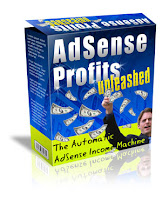
AdSense Money-Making Secrets Revealed: How to Go From $0 to $100 Per Day in AdSense
Revenue…in Just 30 Days! Here’s Your Chance to Discover a Complete, Step-by-Step System for Generating More Cold Hard Cash Profits Via AdSense Than Most People Ever Dare Dream Possible!
If you have been struggling to discover a surefire, guaranteed strategy for making REAL money online, I have two words for you:
Google AdSense.
That’s right, despite what you may have heard, Google AdSense is NOT DEAD.
In fact, the truth is quite to the contrary – Google AdSense remains one of the easiest and flat out best ways to produce real cash profits on the Internet today!
All you need to succeed – and begin living the wealthy lifestyle of your dreams – is the right system … a system that contains:
* Expert step-by-step guidance and instruction from someone who has been in your shoes and succeeded … beyond his – or for that matter anyone else’s – wildest dreams!
* As well as software tools that will make your life much easier by automating repetitive AdSense tasks that in the past bogged down aspiring entrepreneurs and never allowed them to earn the steady income they so desperately needed!
And in what is probably NOT a big surprise to anyone reading this letter … I do happen to know of just such a system!
So Do You Think a Google Expert Who Has Earned a Fortune Online Could Teach You Something
About Boosting Your Own AdSense Earnings?
You bet I can!
That’s why I created the AdSense Profits Unleashed System – to help aspiring Internet entrepreneurs such as yourself tap into the full potential of their abilities and achieve the exceptional results they've only dreamed were possible up until now because they've never had access to such a powerful system as this one.
This system contains the very secrets and tools that are responsible for my becoming more successful on the Internet than I ever dreamed possible.
So if you are sick and tired of just dreaming about achieving prosperity and financial security and you are ready to finally start seeing some real results … then I urge you to read on!
It’s Time You Learned How to Generate
AdSense Profits at Will!
While there are many ways to earn money with AdSense and affiliate programs, the three most popular methods are:
* Build a “sticky” destination site (popular examples are myspace.com, amazon.com, ebay.com, etc)
* Build a nice content site jam-packed with well-written content and work to get that site ranked in the search engines
* Build portal sites
The AdSense Profits Unleashed System focuses on bullet-point number three – building portal sites.
I can tell you from experience that portals are one of the easiest and fastest ways to earn money with AdSense. On top of that, building effective portal sites is a very systematic process that virtually anyone can learn how to do.
If you’ve spent time in any of the AdSense forums, then you have probably heard of portals.
However, I’m betting that most of the information you received was either incomplete, or just not that helpful.
The reason the information was probably lacking is that most people just DO NOT have a very good understanding of how to fit the various pieces of the portal-building puzzle together to form a coherent system.
Luckily for you, portals are my specialty and in the AdSense Profits Unleashed System I reveal to you the EXACT step-by-step method that I (and many of my clients) use to generate AdSense income in a systematic way … day after day … month and after month … and year after year.
With My System, You Can Have Your Very Own
Profitable Network of AdSense Sites Up &
Running & Earning Money – Lots & Lots of
Money – in Less Than Two Weeks
from Today!
The AdSense Profits Unleashed System covers everything from the basics of making money with Google AdSense all the way to how to use advanced techniques that very few people know to maximize your AdSense income potential!
This system even includes video instruction that will help clarify potentially confusing areas and ensure you know exactly what you need to do to make money online!
Here’s just some of what you will learn with the AdSense Profits Unleashed System:
* Everything you need to know to increase your AdSense income – I’ve been extra careful to ensure nothing important was left out … I only wish I had had access to this system when I was starting out, things would have been so much easier!
* How to quickly and easily build the foundation of a portal network that generates $100 or more in profits each day – you’ll be amazed at just how easy this is to do when you follow these simple tips!
* How to have 100 domains launched and running on autopilot within 2 weeks – follow these tips and put yourself on the fast track to AdSense success!
* An amazing secret technique that I use to double the income of one of my domains – that’s right, this one tip will allow you to immediately DOUBLE your income from one of your domains … even if you read nothing else, you must read this!
* Tools you’ll need to succeed with Google AdSense – plus, how to get everything you need at a tremendous savings … this tip alone is worth the price of this system!
* What types of domains are best for Google AdSense and why – you are sure to be surprised by what you read here!
* The fastest and easiest way to install WordPress Blogs – this tip could save you tons of money, time and frustration later on!
* How to create “blog farms” that the search engines are sure to visit and continue to spider in five easy steps – read this and you’ll be setting up “blog farms” like an expert in no time!
* How to easily keep track of your “blog farms” – plus, advanced “blog farm” strategies that are sure to send your AdSense profits soaring!
* How to set up an auto-blogging tool that will immediately help you get FAR more pages indexed – and will send your AdSense earnings skyrocketing!
* How to launch as many as 4 million unique pages online in just one day – you’ll also learn a secret technique for getting millions of valuable keywords without wasting your hard-earned money buying every keyword tool that’s available on the market!
* How to determine how much content should be on each page – lack of content can keep you from reaching your earnings goals … find out how much content is enough here!
* 3 alternate ways to get your sites noticed by the search engines – follow these tips to generate even more spider activity to your site!
* 4 tips for getting the most out of Blogger – Blogger can be a GREAT indexing tool, but if you abuse the system there’s a good chance all of your Blogger blogs will be shut down in one swoop … find out everything you need to know here!
* How to develop the right mindset to succeed with AdSense – have you ever noticed that some people work their butts off and get nowhere while others seem to work very little while success seemingly falls in their lap? This is no accident – it’s mindset … find out how to get in a profitable mindset here!
Retail Value: $47.00
http://rapidshare.com/files/265300858/AdsenseProfitsUnleashed.zip
CCNA Tutorials - PPT Slides
The Cisco CCNA network associate certification validates the ability to install, configure,
operate, and troubleshoot medium-size routed and switched networks, including implementation
and verification of connections to remote sites in a WAN. This new curriculum includes basic mitigation of
security threats, introduction to wireless networking concepts and terminology, and performance-based skills.
This new curriculum also includes (but is not limited to) the use of these protocols: IP,
Enhanced Interior Gateway Routing Protocol (EIGRP), Serial Line Interface Protocol Frame Relay,
Routing Information Protocol Version 2 (RIPv2),VLANs, Ethernet, access control lists (ACLs)
http://rapidshare.com/files/232168142/CCNA_Tutorials_PPT.rar
Shell Coding Advanced
Advanced Shell Coding
Introduction
This paper assumes a working knowledge of basic shellcoding techniques, and x86 assembly, I will not rehash these in this paper. I hope to teach you some of the lesser known shellcoding techniques that I have picked up, which will allow you to write smaller and better shellcodes. I do not claim to have invented any of these techniques, except for the one that uses the div instruction.
The multiplicity of mul
This technique was originally developed by Sorbo of darkircop.net. The mul instruction may, on the surface, seem mundane, and it's purpose obvious. However, when faced with the difficult challenge of shrinking your shellcode, it proves to be quite useful. First some background information on the mul instruction itself.
mul performs an unsigned multiply of two integers. It takes only one operand, the other is implicitly specified by the %eax register. So, a common mul instruction might look something like this:
movl $0x0a,%eax
mul $0x0a
This would multiply the value stored in %eax by the operand of mul, which in this case would be 10*10. The result is then implicitly stored in EDX:EAX. The result is stored over a span of two registers because it has the potential to be considerably larger than the previous value, possibly exceeding the capacity of a single register(this is also how floating points are stored in some cases, as an interesting sidenote).
So, now comes the ever-important question. How can we use these attributes to our advantage when writing shellcode? Well, let's think for a second, the instruction takes only one operand, therefore, since it is a very common instruction, it will generate only two bytes in our final shellcode. It multiplies whatever is passed to it by the value stored in %eax, and stores the value in both %edx and %eax, completely overwriting the contents of both registers, regardless of whether it is necessary to do so, in order to store the result of the multiplication. Let's put on our mathematician hats for a second, and consider this, what is the only possible result of a multiplication by 0? The answer, as you may have guessed, is 0. I think it's about time for some example code, so here it is:
xorl %ecx,%ecx
mul %ecx
What is this shellcode doing? Well, it 0's out the %ecx register using the xor instruction, so we now know that %ecx is 0. Then it does a mul %ecx, which as we just learned, multiplies it's operand by the value in %eax, and then proceeds to store the result of this multiplication in EDX:EAX. So, regardless of %eax's previous contents, %eax must now be 0. However that's not all, %edx is 0'd now too, because, even though no overflow occurs, it still overwrites the %edx register with the sign bit(left-most bit) of %eax. Using this technique we can zero out three registers in only three bytes, whereas by any other method(that I know of) it would have taken at least six.
The div instruction
Div is very similar to mul, in that it takes only one operand and implicitly divides the operand by the value in %eax. Also like, mul it stores the result of the divide in %eax. Again, we will require the mathematical side of our brains to figure out how we can take advantage of this instruction. But first, let's think about what is normally stored in the %eax register. The %eax register holds the return value of functions and/or syscalls. Most syscalls that are used in shellcoding will return -1(on failure) or a positive value of some kind, only rarely will they return 0(though it does occur). So, if we know that after a syscall is performed, %eax will have a non-zero value, and that the instruction divl %eax will divide %eax by itself, and then store the result in %eax, we can say that executing the divl %eax instruction after a syscall will put the value 1 into %eax. So...how is this applicable to shellcoding? Well, their is another important thing that %eax is used for, and that is to pass the specific syscall that you would like to call to int $0x80. It just so happens that the syscall that corresponds to the value 1 is exit(). Now for an example:
xorl %ebx,%ebx
mul %ebx
push %edx
pushl $0x3268732f
pushl $0x6e69622f
mov %esp, %ebx
push %edx
push %ebx
mov %esp,%ecx
movb $0xb, %al #execve() syscall, doesn't return at all unless it fails, in which case it returns -1
int $0x80
divl %eax # -1 / -1 = 1
int $0x80
Now, we have a 3 byte exit function, where as before it was 5 bytes. However, there is a catch, what if a syscall does return 0? Well in the odd situation in which that could happen, you could do many different things, like inc %eax, dec %eax, not %eax anything that will make %eax non-zero. Some people say that exit's are not important in shellcode, because your code gets executed regardless of whether or not it exits cleanly. They are right too, if you really need to save 3 bytes to fit your shellcode in somewhere, the exit() isn't worth keeping. However, when your code does finish, it will try to execute whatever was after your last instruction, which will most likely produce a SIG ILL(illegal instruction) which is a rather odd error, and will be logged by the system. So, an exit() simply adds an extra layer of stealth to your exploit, so that even if it fails or you can't wipe all the logs, at least this part of your presence will be clear.
Unlocking the power of leal
The leal instruction is an often neglected instruction in shellcode, even though it is quite useful. Consider this short piece of shellcode.
xorl %ecx,%ecx
leal 0x10(%ecx),%eax
This will load the value 17 into eax, and clear all of the extraneous bits of eax. This occurs because the leal instruction loads a variable of the type long into it's desitination operand. In it's normal usage, this would load the address of a variable into a register, thus creating a pointer of sorts. However, since ecx is 0'd and 0+17=17, we load the value 17 into eax instead of any kind of actual address. In a normal shellcode we would do something like this, to accomplish the same thing:
xorl %eax,%eax
movb $0x10,%eax
I can hear you saying, but that shellcode is a byte shorter than the leal one, and you're quite right. However, in a real shellcode you may already have to 0 out a register like ecx(or any other register), so the xorl instruction in the leal shellcode isn't counted. Here's an example:
xorl %eax,%eax
xorl %ebx,%ebx
movb $0x17,%al
int $0x80
xorl %ebx,%ebx
leal 0x17(%ebx),%al
int $0x80
Both of these shellcodes call setuid(0), but one does it in 7 bytes while the other does it in 8. Again, I hear you saying but that's only one byte it doesn't make that much of a difference, and you're right, here it doesn't make much of a difference(except for in shellcode-size pissing contests =p), but when applied to much larger shellcodes, which have many function calls and need to do things like this frequently, it can save quite a bit of space.
Conclusion
I hope you all learned something, and will go out and apply your knowledge to create smaller and better shellcodes. If you know who invented the leal technique, please tell me and I will credit him/her.

















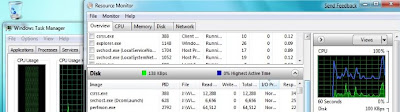






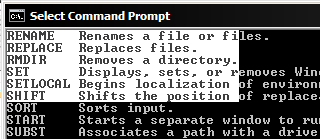




0 comments:
Post a Comment